我们会使用控件拖动,可以让我们做出好看的动画,那么我们如何移动控件,我将会告诉大家多个方法。其中第一个是最差的,最后的才是我希望大神你去用。
Margin 移动
我们可以使用Margin移动,但这是wr说不要这样做。
We can move the control by Margin,but using this method is not recommended.
我们可以在xaml写一个Button,然后就使用左键获取鼠标,这个可以去看 win10 uwp 获取按钮鼠标左键按下
http://lindexi.oschina.io/lindexi/post/win10-uwp-%E8%8E%B7%E5%8F%96%E6%8C%89%E9%92%AE%E9%BC%A0%E6%A0%87%E5%B7%A6%E9%94%AE%E6%8C%89%E4%B8%8B/
于是在Button_OnPointerMoved,我们获取移动的xy
PointerPoint point = e.GetCurrentPoint(btn);
这样point.Position.X就是移动的左边
我们可以通过x += point.Position.X - btn.ActualWidth / 2.0;
这是因为btn.ActualWidth / 2.0不用的话会是控件的左上角。
我们把它给Margin
private void Button_OnPointerMoved(object sender, PointerRoutedEventArgs e)
{
Button btn=sender as Button;
if (btn == null)
{
return;
}
e.Handled = true;
PointerPoint point = e.GetCurrentPoint(btn);
if (point.Properties.IsLeftButtonPressed)
{
double x = (double)btn.GetValue(Canvas.LeftProperty);
double y = (double)btn.GetValue(Canvas.TopProperty);
x += point.Position.X - btn.ActualWidth / 2.0;
y += point.Position.Y - btn.ActualHeight / 2.0;
btn.Margin=new Thickness(x,y,0,0);
}
}
Canvas 拖动控件
我们需要把控件放在Canvas,然后使用Margin一样的
我们需要设置附件属性,btn.SetValue(Canvas.LeftProperty, x)就是设置Canvas.Left
private void Button_OnPointerMoved(object sender, PointerRoutedEventArgs e)
{
Button btn=sender as Button;
if (btn == null)
{
return;
}
e.Handled = true;
PointerPoint point = e.GetCurrentPoint(btn);
if (point.Properties.IsLeftButtonPressed)
{
double x = (double)btn.GetValue(Canvas.LeftProperty);
double y = (double)btn.GetValue(Canvas.TopProperty);
x += point.Position.X - btn.ActualWidth / 2.0;
y += point.Position.Y - btn.ActualHeight / 2.0;
btn.SetValue(Canvas.LeftProperty, x);
btn.SetValue(Canvas.TopProperty, y);
}
}
Manipulation 拖动控件
我们可以使用手势,这个需要在控件设置ManipulationMode="All",使用ManipulationDelta
private void Button_OnManipulationDelta(object sender, ManipulationDeltaRoutedEventArgs e)
{
Button btn = sender as Button;
if (btn == null)
{
return;
}
if (dragTranslation == null)
{
dragTranslation = new TranslateTransform();
}
btn.RenderTransform = dragTranslation;
dragTranslation.X += e.Delta.Translation.X;
dragTranslation.Y += e.Delta.Translation.Y;
}
做好之后,我们发现实在奇怪
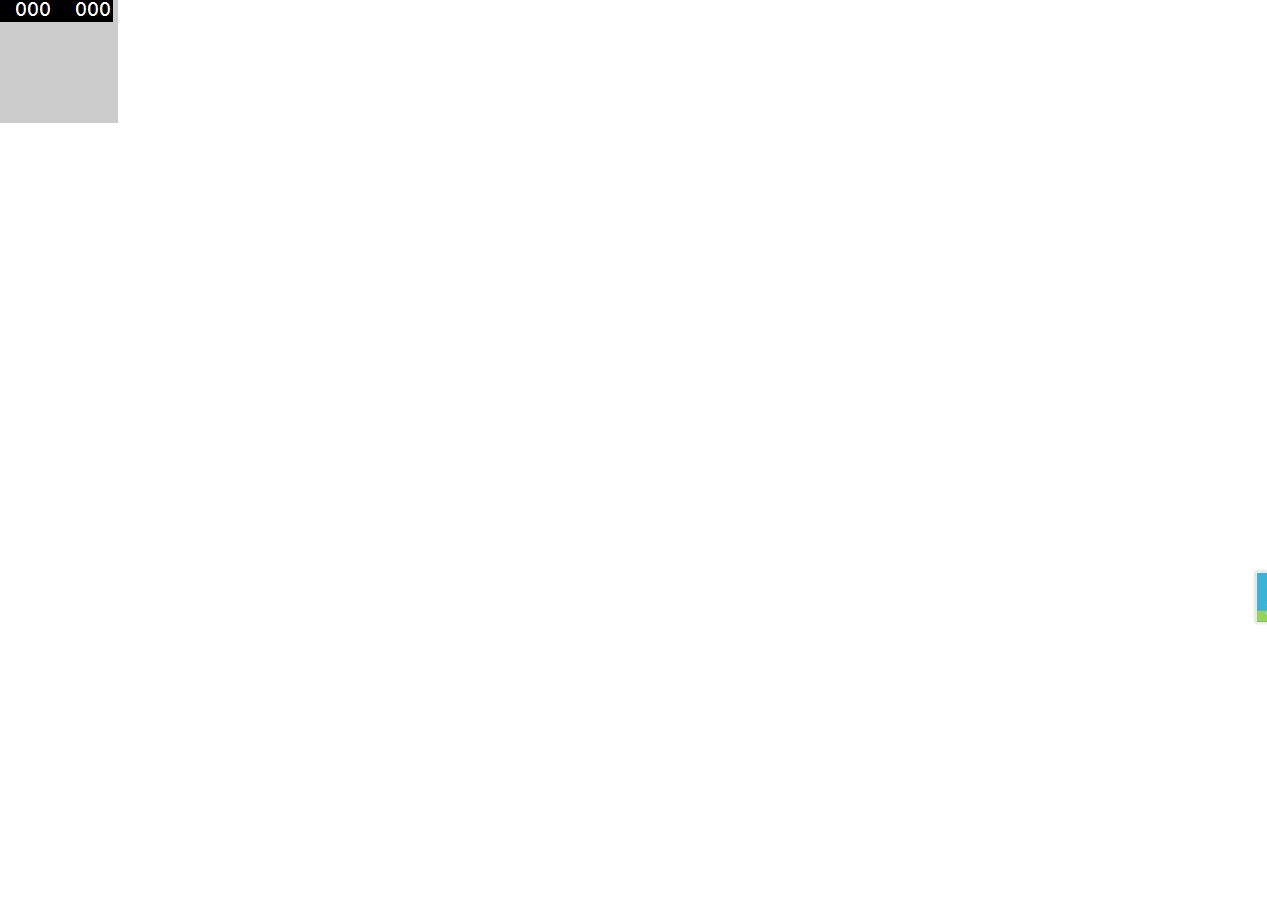
大神,请用力划。
大神:我的控件哪去?
控件:谁叫你那么用力
Canvas:我的左边可以长度无限。
……
好在OneWindows的帮助
参见:http://www.cnblogs.com/cjw1115/p/5323339.html
本文会经常更新,请阅读原文: https://dotnet-campus.github.io//post/win10-uwp-%E6%8B%96%E5%8A%A8%E6%8E%A7%E4%BB%B6.html ,以避免陈旧错误知识的误导,同时有更好的阅读体验。
 本作品采用
知识共享署名-非商业性使用-相同方式共享 4.0 国际许可协议
进行许可。欢迎转载、使用、重新发布,但务必保留文章署名
lindexi
(包含链接:
https://dotnet-campus.github.io/
),不得用于商业目的,基于本文修改后的作品务必以相同的许可发布。如有任何疑问,请
与我联系
。
本作品采用
知识共享署名-非商业性使用-相同方式共享 4.0 国际许可协议
进行许可。欢迎转载、使用、重新发布,但务必保留文章署名
lindexi
(包含链接:
https://dotnet-campus.github.io/
),不得用于商业目的,基于本文修改后的作品务必以相同的许可发布。如有任何疑问,请
与我联系
。