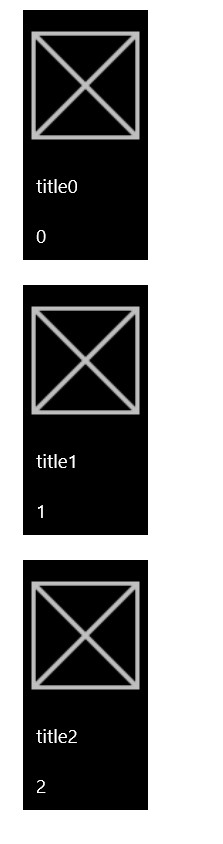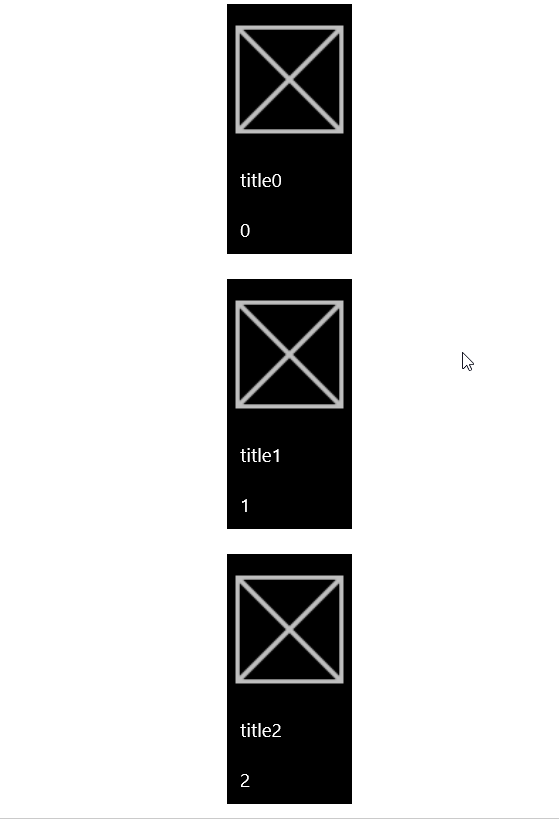本文告诉大家如何使用资源在后台创建控件,本文使用按钮做例子,包括如何绑定资源,找到资源。
定义资源
在 App.xaml 定义的资源样式可以在整个程序拿到,但是不建议在 App.xaml 直接写资源,建议是写一个资源文件,例如是 SormarMapay.xaml 在 App.xaml 用ResourceDictionary.MergedDictionaries合并
<Application.Resources>
<ResourceDictionary>
<ResourceDictionary.MergedDictionaries>
<ResourceDictionary Source="SormarMapay.xaml"></ResourceDictionary>
</ResourceDictionary.MergedDictionaries>
</ResourceDictionary>
</Application.Resources>
现在可以打开 SormarMapay.xaml 写样式,这里需要写一个按钮的样式,就需要设置TargetType="Button",例如这个按钮需要一张图片和标题、次标题
<ResourceDictionary
xmlns="http://schemas.microsoft.com/winfx/2006/xaml/presentation"
xmlns:x="http://schemas.microsoft.com/winfx/2006/xaml">
<Style x:Key="CustomButtonLarge" TargetType="Button">
<Setter Property="Background" Value="Black" />
<Setter Property="Foreground" Value="White" />
<Setter Property="HorizontalAlignment" Value="Center" />
<Setter Property="VerticalAlignment" Value="Top" />
<Setter Property="Margin" Value="10,10,10,10"></Setter>
<Setter Property="Height" Value="200" />
<Setter Property="Width" Value="100" />
<Setter Property="Template">
<Setter.Value>
<ControlTemplate TargetType="Button" >
<Grid x:Name="AlbumContentGrid" Background="{TemplateBinding Background}" >
<Grid.RowDefinitions>
<RowDefinition Height="200*"/>
<RowDefinition Height="Auto"/>
<RowDefinition Height="Auto"/>
</Grid.RowDefinitions>
<Image x:Name="AlbumCover" Grid.Row="0" Source="{Binding Path=Image}"/>
<TextBlock x:Name="Title" Grid.Row="1" Margin="10,10,10,10" Text="{Binding Title}" Foreground="{TemplateBinding Foreground}"/>
<TextBlock x:Name="SubTitle" Grid.Row="2" Margin="10,10,10,10" Text="{Binding SubTitle}" Foreground="{TemplateBinding Foreground}"/>
</Grid>
</ControlTemplate>
</Setter.Value>
</Setter>
</Style>
</ResourceDictionary>
这里需要解释一下,使用的<Grid x:Name="AlbumContentGrid" Background="{TemplateBinding Background}" >是为了让按钮的背景有用,如果没有设置这个值,也就是按钮的背景设置了是没有用的。
里面的控件使用的是x:Name="AlbumCover"而不是 x:Key ,因为只能使用name的方法。
为了在后台代码可以修改按钮的内容,就需要使用绑定 DataContext ,这时绑定只能用 Binding 的方法,如果大家发现如何在这里使用 x:bind 请告诉我
定义数据
这里使用的数据需要自己定义,下面代码定义一直类
public class Foo
{
public BitmapImage Image { get; set; }
public string Title { get; set; }
public string SubTitle { get; set; }
}
创建按钮
在 Main 页面添加下面代码,用来创建多个按钮
public MainPage()
{
this.InitializeComponent();
Loaded += MainPage_Loaded;
}
private void MainPage_Loaded(object sender, RoutedEventArgs e)
{
int numberOfButtons = 3;
for (int i = 0; i < numberOfButtons; i++)
{
var foo = new Foo
{
Image = new BitmapImage(new Uri("ms-appx:///Assets/Square44x44Logo.scale-200.png")),
Title = "title" + i,
SubTitle = i.ToString()
};
Button btn = new Button();
Style style = Application.Current.Resources["CustomButtonLarge"] as Style;
btn.Style = style;
btn.DataContext = foo;
StackAlbums.Children.Add(btn);
}
}
上面的 StackAlbums 就是一个 StackPanel ,现在运行代码可以看到下面界面
添加动画
如果使用了上面的代码可以看到,这个界面按钮是不存在按下的动画,因为没有写 VisualStateManager 现在打开 SormarMapay.xaml 在 AlbumContentGrid 添加下面代码
<VisualStateManager.VisualStateGroups>
<VisualStateGroup x:Name="CommonStates">
<VisualState x:Name="Normal">
<Storyboard>
<PointerUpThemeAnimation Storyboard.TargetName="AlbumContentGrid" />
</Storyboard>
</VisualState>
<VisualState x:Name="PointerOver">
<Storyboard>
<ObjectAnimationUsingKeyFrames Storyboard.TargetName="AlbumContentGrid"
Storyboard.TargetProperty="BorderBrush">
<DiscreteObjectKeyFrame KeyTime="0"
Value="{ThemeResource SystemControlHighlightBaseMediumLowBrush}" />
</ObjectAnimationUsingKeyFrames>
<ObjectAnimationUsingKeyFrames Storyboard.TargetName="Title"
Storyboard.TargetProperty="Foreground">
<DiscreteObjectKeyFrame KeyTime="0"
Value="#aaaaaa" />
</ObjectAnimationUsingKeyFrames>
<ObjectAnimationUsingKeyFrames Storyboard.TargetName="SubTitle"
Storyboard.TargetProperty="Foreground">
<DiscreteObjectKeyFrame KeyTime="0"
Value="#aaaaaa" />
</ObjectAnimationUsingKeyFrames>
<PointerUpThemeAnimation Storyboard.TargetName="AlbumContentGrid" />
</Storyboard>
</VisualState>
<VisualState x:Name="Pressed">
<Storyboard>
<ObjectAnimationUsingKeyFrames Storyboard.TargetName="AlbumContentGrid"
Storyboard.TargetProperty="Background">
<DiscreteObjectKeyFrame KeyTime="0" Value="{ThemeResource SystemControlBackgroundBaseMediumLowBrush}" />
</ObjectAnimationUsingKeyFrames>
<ObjectAnimationUsingKeyFrames Storyboard.TargetName="AlbumContentGrid"
Storyboard.TargetProperty="BorderBrush">
<DiscreteObjectKeyFrame KeyTime="0" Value="{ThemeResource SystemControlHighlightTransparentBrush}" />
</ObjectAnimationUsingKeyFrames>
<ObjectAnimationUsingKeyFrames Storyboard.TargetName="Title"
Storyboard.TargetProperty="Foreground">
<DiscreteObjectKeyFrame KeyTime="0" Value="{ThemeResource SystemControlHighlightBaseHighBrush}" />
</ObjectAnimationUsingKeyFrames>
<ObjectAnimationUsingKeyFrames Storyboard.TargetName="SubTitle"
Storyboard.TargetProperty="Foreground">
<DiscreteObjectKeyFrame KeyTime="0" Value="{ThemeResource SystemControlHighlightBaseHighBrush}" />
</ObjectAnimationUsingKeyFrames>
<PointerDownThemeAnimation Storyboard.TargetName="AlbumContentGrid" />
</Storyboard>
</VisualState>
</VisualStateGroup>
</VisualStateManager.VisualStateGroups>
然后在 AlbumContentGrid 绑定一下 BorderBrush ,请看代码
Grid x:Name="AlbumContentGrid" Background="{TemplateBinding Background}"
BorderBrush="{TemplateBinding BorderBrush}"
现在代码看起来就是这样
尝试运行一下代码,可以看到按下动画
本文会经常更新,请阅读原文: https://dotnet-campus.github.io//post/win10-uwp-%E4%BD%BF%E7%94%A8%E8%B5%84%E6%BA%90%E5%9C%A8%E5%90%8E%E5%8F%B0%E5%88%9B%E5%BB%BA%E6%8E%A7%E4%BB%B6.html ,以避免陈旧错误知识的误导,同时有更好的阅读体验。
 本作品采用
知识共享署名-非商业性使用-相同方式共享 4.0 国际许可协议
进行许可。欢迎转载、使用、重新发布,但务必保留文章署名
lindexi
(包含链接:
https://dotnet-campus.github.io/
),不得用于商业目的,基于本文修改后的作品务必以相同的许可发布。如有任何疑问,请
与我联系
。
本作品采用
知识共享署名-非商业性使用-相同方式共享 4.0 国际许可协议
进行许可。欢迎转载、使用、重新发布,但务必保留文章署名
lindexi
(包含链接:
https://dotnet-campus.github.io/
),不得用于商业目的,基于本文修改后的作品务必以相同的许可发布。如有任何疑问,请
与我联系
。