在开发 WPF 程序,虽然 xaml 很好用,但是经常会出现小伙伴把绑定写错了。因为默认的 VisualStudio 是没有自动提示,这时很容易复制粘贴写出一个不存在的属性。 在 xaml 如果绑定失败了,那么内部会有一个异常,但是 WPF 不会把这个异常抛出来,这个异常也不会让用户拿到,只是会在输出窗口提示。但是异常会影响性能,而且会让界面和设计的不一样,所以我就想在找到绑定异常就抛出,弹出窗口告诉小伙伴。 本文会告诉大家如何找到绑定失败,并且抛出异常,如何防止修改属性名让xaml绑定失败。
在绑定失败异常建议只在调试下抛出,抛出异常建议弹出,告诉开发者现在你的界面有绑定异常
拿到绑定信息
先来写简单的代码,做一个 ViewModel ,里面有两个属性
class ViewModel
{
public string Name { get; set; } = "lindexi";
public string JaslorbafelStojou { get; set; } = "lindexi.gitee.io";
}
可以看到第二个属性是比较复杂的,现在来写 xaml 界面,
<Grid>
<StackPanel Margin="10,10,10,10" HorizontalAlignment="Center">
<TextBlock Margin="10,10,10,10" Text="{Binding Name}"></TextBlock>
<TextBlock Margin="10,10,10,10" Text="{Binding JaslorbafelStoj}"></TextBlock>
</StackPanel>
</Grid>
然后在后台代码添加这个代码
public MainWindow()
{
InitializeComponent();
DataContext = new ViewModel();
}
现在运行一下,你猜是不是会显示两行,一行是 lindexi 一行是 lindexi.gitee.io ,实际上你看到只有一行,因为第二个绑定写错了
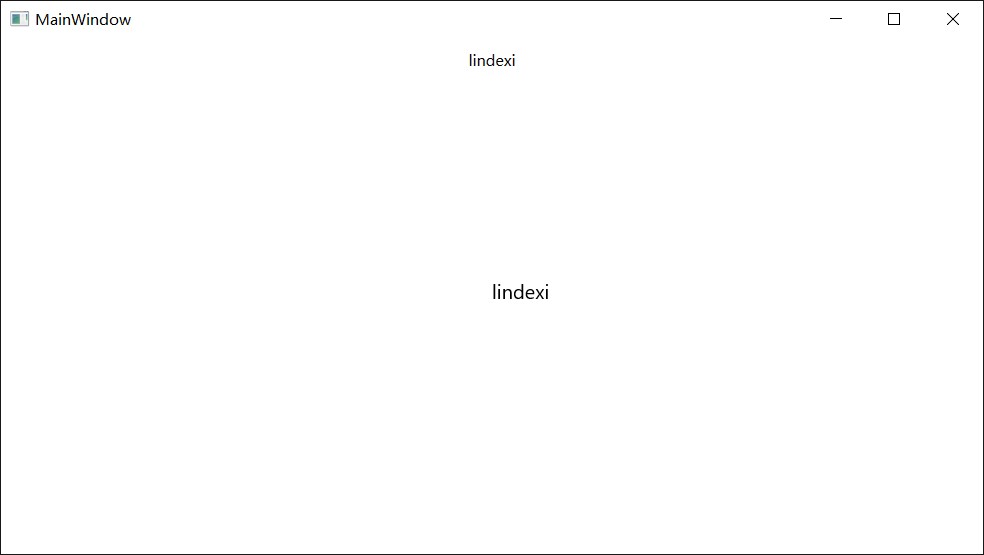
第二个在 ViewModel 的属性是 JaslorbafelStojou 但是 xaml 写的是 JaslorbafelStoj ,如果这时看到了输出,就会看到下面代码
System.Windows.Data Error: 40 : BindingExpression path error: 'JaslorbafelStoj' property not found on 'object' ''ViewModel' (HashCode=16468652)'. BindingExpression:Path=JaslorbafelStoj; DataItem='ViewModel' (HashCode=16468652); target element is 'TextBlock' (Name=''); target property is 'Text' (type 'String')
那么这个代码是否可以用来判断出现绑定失败,是的,让我来告诉大家如何拿到输出
转发绑定
因为绑定失败输出是使用 Trace ,关于 Trace 请看WPF 调试 获得追踪输出
那么如何拿到 Trace 的输出?
首先需要定义一个类继承 TraceListener ,下面定义一个 BindingErrorTraceListener 收到了消息就输出
public class BindingErrorTraceListener : TraceListener
{
public override void Write(string message)
{
Trace.WriteLine(string.Format("[Write]{0}", message));
}
public override void WriteLine(string message)
{
Trace.WriteLine(string.Format("[WriteLine]{0}", message));
}
}
然后在构造函数加入,注意在 InitializeComponent 之前
public MainWindow()
{
PresentationTraceSources.DataBindingSource.Switch.Level = SourceLevels.Error;
PresentationTraceSources.DataBindingSource.Listeners.Add(new BindingErrorTraceListener());
InitializeComponent();
DataContext = new ViewModel();
}
这时运行代码可以看到输出
[Write]System.Windows.Data Error: 40 :
[WriteLine]BindingExpression path error: 'JaslorbafelStoj' property not found on 'object' ''ViewModel' (HashCode=16468652)'. BindingExpression:Path=JaslorbafelStoj; DataItem='ViewModel' (HashCode=16468652); target element is 'TextBlock' (Name=''); target property is 'Text' (type 'String')
所以很容易就知道如何判断是绑定输出
绑定失败异常
从上面代码可以知道,所有的绑定输出可以PresentationTraceSources.DataBindingSource.Listeners拿到,重写方法就可以转发
而且 TraceListener 是一个很强的类,支持了很多输入,不只字符串,还支持 object ,所以尝试使用 TraceListener 可以做到比较好调试
因为需要在失败抛出异常,就需要定义一个异常
public class BindingErrorException : Exception
{
public string SourceObject { get; set; }
public string SourceProperty { get; set; }
public string TargetElement { get; set; }
public string TargetProperty { get; set; }
public BindingErrorException()
: base()
{
}
public BindingErrorException(string message)
: base(message)
{
}
}
判断当前存在绑定失败很简单,主要使用正则判断
public class BindingErrorTraceListener : TraceListener
{
private const string BindingErrorPattern = @"^BindingExpression path error(?:.+)'(.+)' property not found(?:.+)object[\s']+(.+?)'(?:.+)target element is '(.+?)'(?:.+)target property is '(.+?)'(?:.+)$";
public override void Write(string message)
{
}
public override void WriteLine(string message)
{
var match = Regex.Match(message, BindingErrorPattern);
if (match.Success)
{
var exception = new BindingErrorException(message)
{
SourceObject = match.Groups[2].ToString(),
SourceProperty = match.Groups[1].ToString(),
TargetElement = match.Groups[3].ToString(),
TargetProperty = match.Groups[4].ToString()
};
throw exception;
}
}
}
这时会发现代码抛出异常
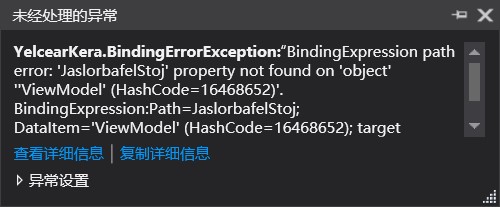
但是抛出了异常建议弹出窗口,这样开发者才会看到
public MainWindow()
{
PresentationTraceSources.DataBindingSource.Switch.Level = SourceLevels.Error;
PresentationTraceSources.DataBindingSource.Listeners.Add(new BindingErrorTraceListener());
InitializeComponent();
DataContext = new ViewModel();
App.Current.DispatcherUnhandledException += DispatcherUnhandledException;
}
private void DispatcherUnhandledException(object sender, System.Windows.Threading.DispatcherUnhandledExceptionEventArgs e)
{
if (e.Exception is BindingErrorException bindingErrorException)
{
MessageBox.Show($"Binding error. {bindingErrorException.SourceObject}.{bindingErrorException.SourceProperty} {bindingErrorException.TargetElement}.{bindingErrorException.TargetProperty}");
}
}
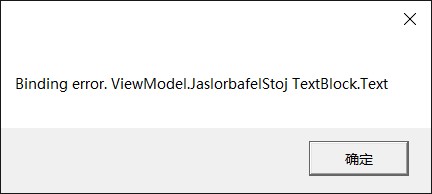
自动提示
我找到绑定失败很多是因为写错了属性,很多小伙伴不知道实际 xaml 是可以自动提示。
先在 对应的窗口写入绑定的类型,使用d:DataContext可以告诉 xaml 使用的数据类型,这样做绑定就可以自动提示
<Grid d:DataContext="{d:DesignInstance local:ViewModel}">
<StackPanel Margin="10,10,10,10" HorizontalAlignment="Center">
<TextBlock Text="{Binding Name}"></TextBlock>
<TextBlock Text="{Binding JaslorbafelStoj}"></TextBlock>
</StackPanel>
</Grid>
这时尝试删除 JaslorbafelStoj 重新写,就会提示 需要写 JaslorbafelStojou ,这样会自动提示就很难写错。
我很建议大家安装 Resharper 这样在修改变量名时,会自动修改 xaml 的属性名
在有安装 Resharper 的设备,修改一个属性名,然后按 Alt+enter 就会提示 apply rename factoring ,这样会修改所有引用这个属性的变量名
需要注意,必须添加 d:DataContext 或者这样设置 ViewModel 才可以通过 Resharper 修改变量名
<Window.DataContext>
<local:ViewModel />
</Window.DataContext>
如果需要调试 Binding ,参见 WPF 如何调试 binding
参见:
本文会经常更新,请阅读原文: https://dotnet-campus.github.io//post/WPF-%E5%A6%82%E4%BD%95%E5%9C%A8%E7%BB%91%E5%AE%9A%E5%A4%B1%E8%B4%A5%E5%BC%82%E5%B8%B8.html ,以避免陈旧错误知识的误导,同时有更好的阅读体验。
 本作品采用
知识共享署名-非商业性使用-相同方式共享 4.0 国际许可协议
进行许可。欢迎转载、使用、重新发布,但务必保留文章署名
lindexi
(包含链接:
https://dotnet-campus.github.io/
),不得用于商业目的,基于本文修改后的作品务必以相同的许可发布。如有任何疑问,请
与我联系
。
本作品采用
知识共享署名-非商业性使用-相同方式共享 4.0 国际许可协议
进行许可。欢迎转载、使用、重新发布,但务必保留文章署名
lindexi
(包含链接:
https://dotnet-campus.github.io/
),不得用于商业目的,基于本文修改后的作品务必以相同的许可发布。如有任何疑问,请
与我联系
。